Some people may prefer not to have an AI assistant that listens in all the time, despite the fact that it can occasionally be helpful. How ...
Some people may prefer not to have an AI assistant that listens in all the time, despite the fact that it can occasionally be helpful. How to turn off Siri on an iPhone is shown below.
Siri, like every other AI assistant available, can occasionally be a really practical tool. Without ever touching the phone or tablet, the user may use it to set alarms, timers, and reminders as well as give voice instructions to the device. Despite the fact that Siri can make life easier for iPhone owners, some people would rather completely disable it owing to the way it collects and retains data on users.
How to disable Siri on an iPhone
iPhone users must locate and select the grey gears icon on their home screen to access the Settings menu in order to completely disable Siri. They should scroll down once they are in the menu to get the "Siri & Search" menu, which has a variety of Siri-related settings. Users must disable the "Listen for "Hey Siri"" and "Press Side Button for Siri" choices before pressing "Switch Off Siri" when prompted in order to entirely turn off Siri.
How to Disable iPhone Dictation
How to Activate Siri Again on iPhones
An iPhone owner can easily turn Siri back on if they decide they want to alter their mind later. Simply go back to the "Siri & Search" menu and use the sliders on the right to turn on the "Listen for "Hey Siri"" or "Press Side Button for Siri" choices once more. If they activate the former, they'll need to redo the Hey Siri setup, which involves dictating five short sentences. This menu also allows users to modify Siri's voice choices and control how the AI assistant speaks to other apps on their iPhone.

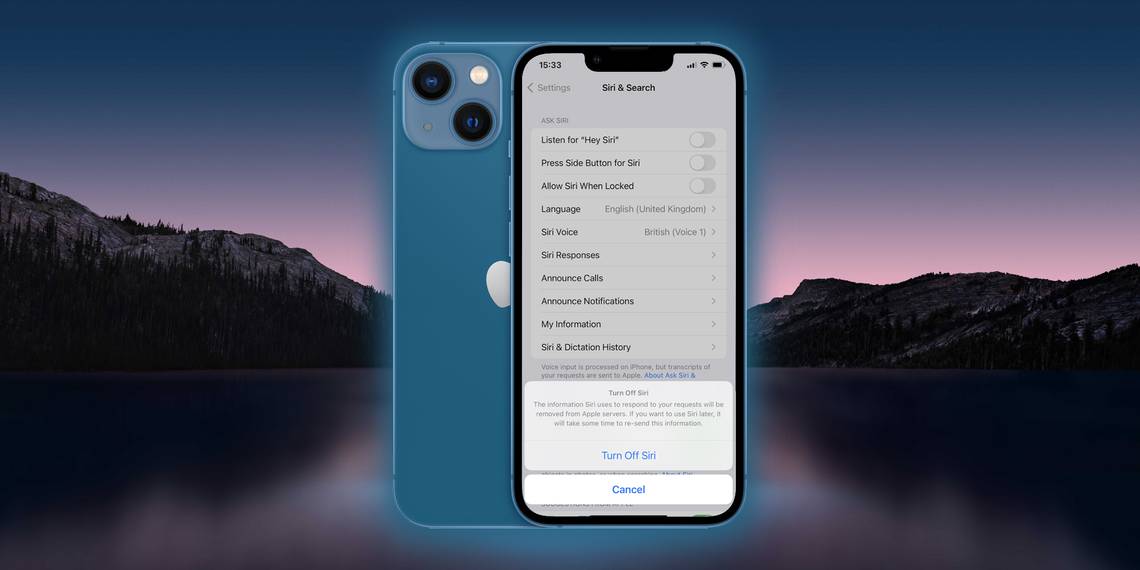
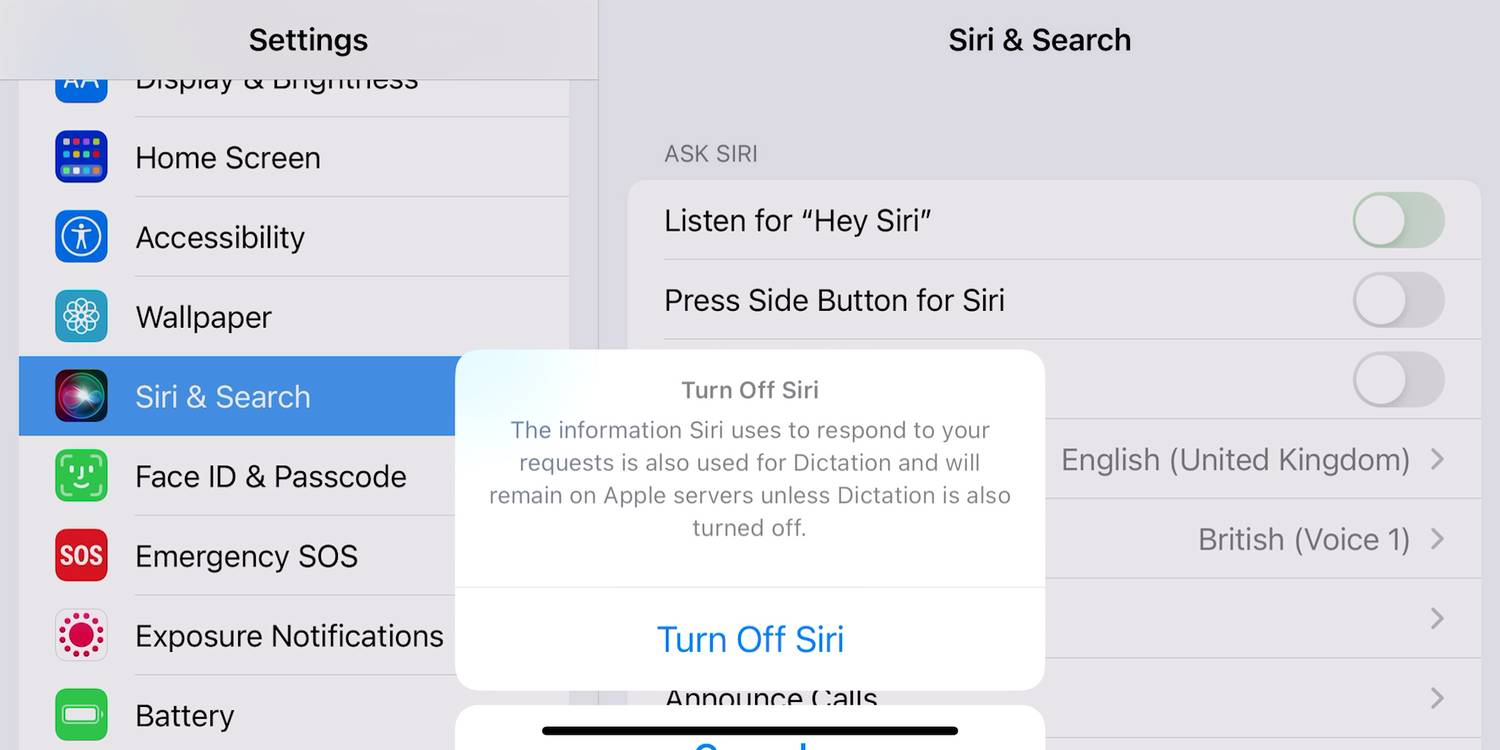
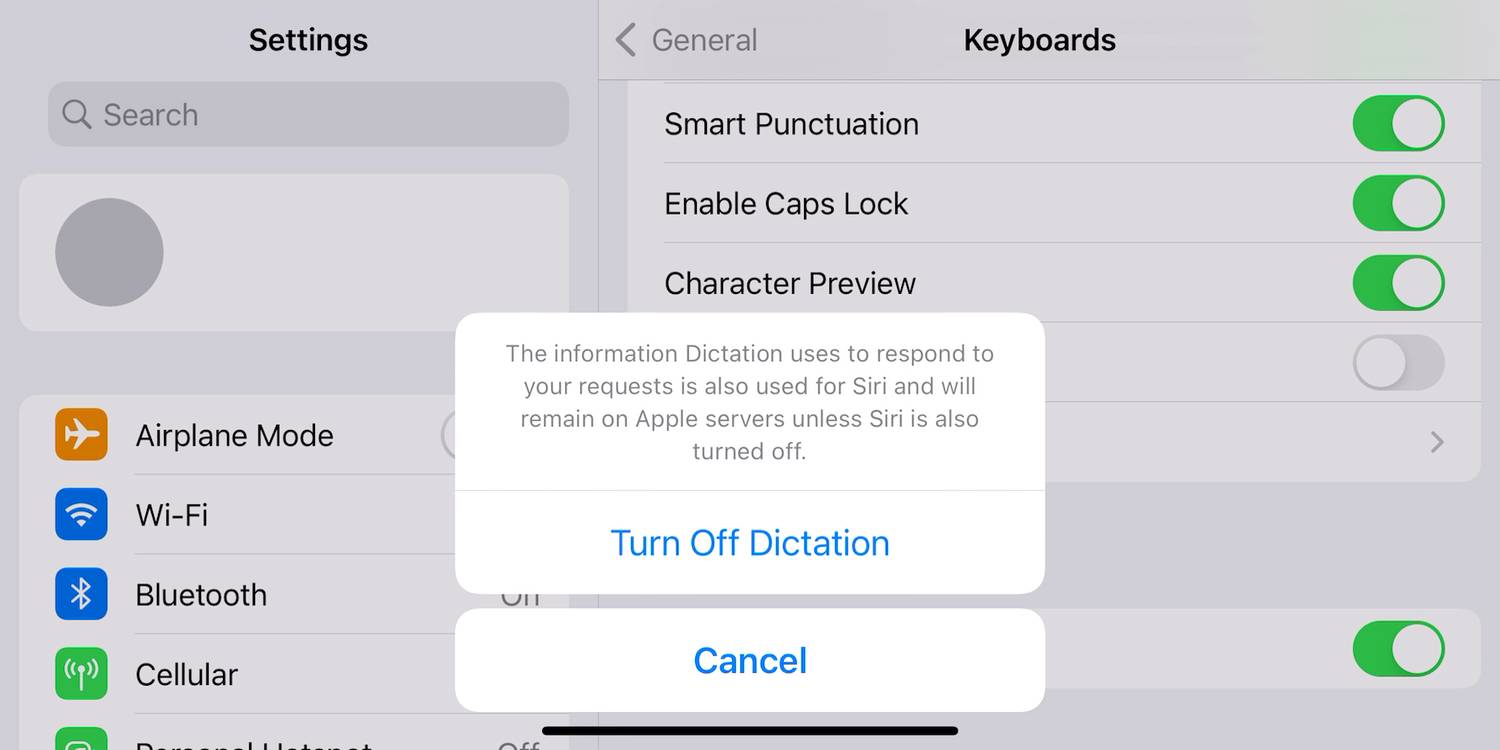
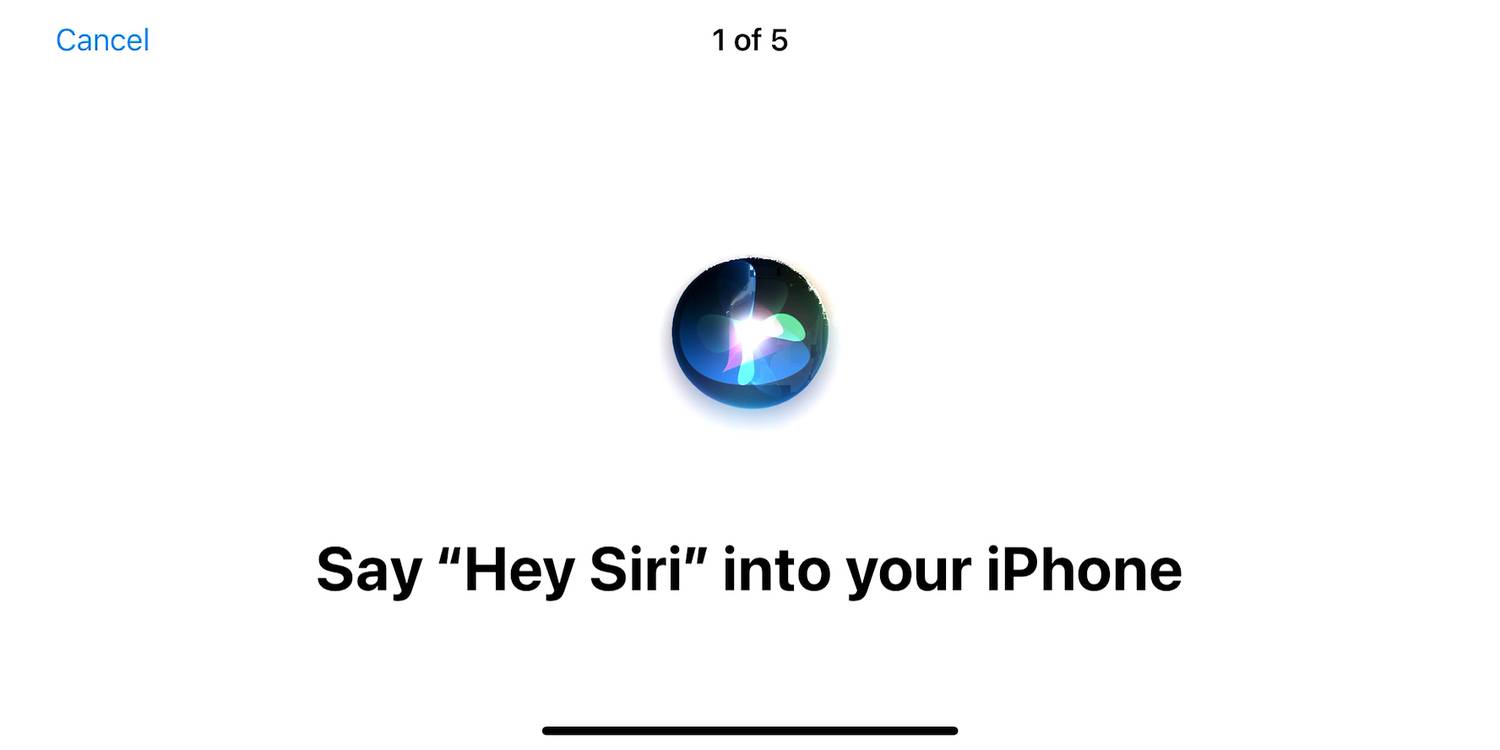






COMMENTS